How to Remove Snap.do Search from Chrome, Firefox, IE (Removal Guide)
How to Remove Snap.do Search from Home page (Removal Guide)
In Internet Explorer 9, Mozilla Firefox, Google chrome, Windows xp, Vista, Windows 7, windows 8
Question
My home page has changed to search.snap.do search engine, Today when i open my internet explorer it says snap.do at home page, and when i changed it my revert back to google, it won’t allow to change it, it’s again setup the snap.do as my homepage permanent, Is that a virus ? I have Norton antivirus program, i don’t understand how it is comes. How to Remove Snap.do Toolbar and Search.snapdo.com search page?
Solved Answer
Yes, You are right it’s behavior seems like a virus activity. i would like to explain you everything about that. This is Adware program which is comes with the Free downloadable software packages, and it does install in background without your permission and hijack your browsers and search engines. How it works Adware, They just want your click on their advertisement, they gets the heavy commission on it. They might be knowing your search behaviors and give you the same advertisement as per you behavior. they just wants your add click only, that’s why it’s called ADWARE, You will get solution of your question how to remove & uninstall snap.do search from firefox, google chrome.
Automatic Fixit
Download Adware Remover Tool v3.6 to remove Snap.do Search Automatically from all of you browsers, This is a Freeware utility specially deigned for Adware Removal. This tool can remove adware from Internet Explorer, Firefox, Mozilla Firefox and their registry as well..
Steps
1. Uninstall Snap.do from Control Panel
- Click on Start button and then click on Control Panel and go to Add/Remove Programs(XP) or Program and Features. Now find out the Snap.do Searchentry then Right click on it and then click on uninstall.
2. To Remove Snap.do Search in Internet Explorer
- Open Internet Explorer then go to Tools menu (press “alt” key once to active menu bar) and then click on Internet Option a configuration page will be opened, then click on General tab. Now look into under HOME PAGE Edit Box you gotwww.Snap.do, replace it to www.google.com, then click on apply and close.
- Now Restart Internet explorer
Remove from registry
- Click on Start and type Run and then type “REGEDIT” in the run box and then hit enter
- In the registry editor go to Edit menu and then click on find option, you will get edit box to search any string to registry editor
- Type in the find edit box “Snap.do” and click on Find Next
- The search result will highlighted that key which have the same string
- Edit that key and change the “Snap.do” string to “google.com“
- Use F3 key to find Next, Replace all them to “google.com”
- Then Restart the internet explorer
Reset Internet Explorer
- Open Internet explorer and then go the Tools menu (Press “alt” key once to activeMenu bar), you can also click on gear icon in IE9/IE10 then go to Internet option.
- Once you clicked on Internet option you will get an internet option window.
- Now you have to click on Advanced tab. then click on Restore Advance Settingbutton once and then click on RESET button
- Now you will get a new popup for confirmation to get it done reset process, Tick mark on Delete personal setting then click on RESET button
- Now you will appear a popup to complete all the talks, after completion you have to click on close button.
3. To Remove Snap.do search in Mozilla Firefox
- Open Mozilla Firefox, Click on Tools menu (press “alt” key once to active menu bar) then go to Options, after that a configuration page will be opened, then click on General tab and then look on the very first section named as Startup. Under Startup you will see a HOME PAGE Edit Box, under this edit box you will seeSnap.do, please replace it to www.google.com, then click on apply and close.
- Restart Firefox Browser
Advance Steps
- In the Firefox type this command in the address bar “about:config” and then hit enter to open this page
- After that you will get a page which is asking for permission to open config page that confirm that please use it carefully so please click on button named as “I’ll be carefully, I promise“.
- Now you will a configuration page with search option on the top, so please type “Snap.do” into search bar, you will get the result.
- Replace all the string from “Snap.do” to “google”
In the search result do double click on the all entries (related to Snap.do search) one by one, and change them to “www.google.com” - You can Right click on found results one by one and choose RESET option.
Reset Firefox
- Open “Troubleshooting information” page into Firefox.
- Open Firefox and then go the Help menu (Press “alt” key once to active Menu bar)
- Note: you can also open this page in this ways, open Firefox then type this command in the address bar “about:support” (without quote) and then hit enter or OK.
- Go to Help menu then click on “Troubleshooting information”
- You will get a page “Troubleshooting information”, here you will get “Reset Firefox” option in the right side of the page.
- Click on Reset Firefox option, It will take time to reset
4. To Remove Snap.do search in Google Chrome
- Start Google Chrome, click on Settings icon (Located in very top right side of the browser), Under this menu find out and click on Settings after clicking on that you will appear a configuration page.
- In the same configuration page find a option named as “Open a specific page or set of pages” click on Set Pages, here you will appear the bunch of URL (Set pages), you have to delete all them and enter only one which you want to use as your home page.
- In the same configuration page find out the option named as ‘Manage search engines’ click on that, then you will get a page as Default search engine settings,here you will get some bunch of search engines, first of all change your default search engine
- Find out the google search engine and move your mouse pointer to their right side, here you will get 2 options.
- 1. Make Default
- 2. Close button “x” to delete the search engine.
- Make default your google search engine, and delete all other than, one by one
Reset Google Chrome
- Close all Google Chrome browser
- Now open this following path
- Press “window key + R” (Flag sign key + R) , then you will get Run box.
- Copy and Paste this following command in this Run box then hit Enter or OK
- Windows XP
%UserProfile%\Local Settings\Application Data\Google\Chrome\User Data\Default - Windows 7, 8, Vista
%UserProfile%\AppData\Local\Google\Chrome\User Data\Default - In the default folder please find a file named as “Preferences“ and now just need torename this file from “Preferences“ to “Preferences_old“
- Now Start your Google chrome.
That’s it !!!
5. Scan your computer with Adware Cleaner
Here is the proper step-by-step guide to remove any adware from your computer, please follow the steps.
1. Download AdwCleaner from the below link.
Download: AdwareDownload Link
2. Run that downloaded file (Adwcleaner.exe)
3. Then you will see a Adwcleaner program and you will 3 button in button, Search, Delete, Uninstall
4. First please click on search (as shown in below screenshot)
4. First please click on search (as shown in below screenshot)

4. once you click on search it will take lot of time here, after that a notepad file will automatically open which is shows that the software found how many adwares. (as shown in below screenshot)

5. Now leave this notepad as it is and click on Delete button on the Adwcleaner program. (as shown in below screenshot)
 6. Now after deletion process done, your computer will restart automatically. (as shown in below screenshot)
6. Now after deletion process done, your computer will restart automatically. (as shown in below screenshot)
7. After computer restarted a notepad automatically will appear which is shows you the report of adware deleted or failed. (as shown in below screenshot)
8. Please close that notepad and run the adwcleaner once more and then now click on uninstall to uninstall Adwcleaner from your computer.
After done all the above process, all the adwares have removed automatically from your computer.
6. Scan your computer with Malwarebytes
1. Download Malwarebytes Anti-Malware Free, then double click on it to install it.


2. Update online Virus Definition


3. Tick mark on “Perform quick scan” then click on Scan

4. When the scan done click on “Show results”

5. After clicking on Show result it will you a another window where you will get thefound threats. Click on “Remove Selected”

Related Searches
how do i get rid of snap.do on my computer search snap do when i go to uninstall from control panel the snapdo removal done, snap do virus removal guide available here if you think how to get rid of snap do search then you can uninstall snap.do search from control panel, when go to program files i can’t find any file so now how to remove snap.do virus, it is not in profile appdata so how do i remove snap.do search
Here is the proper guide to delete snap.do search removal by itself uninstaller, This redirect virus removal guide also available here, if you thought how do i remove snap.do from my computer and how do you get rid of snap do from laptop then you can remove snap.do virus very easily, Have to follow some steps to remove search redirect virus this is very first part of search.snap.do remove from computer with that it have the toolbar must installed how to uninstall a toolbar, you can remove search redirect very quickly how to remove search.snap.do you can uninstall snap.do toolbar via revo removal tool
http://search.snapdo.com/ virus removal is very easy process, if you have question about how to remove redirect virus, Add and remove program will snap.do search uninstall if you want to remove redirect virus the you have to know how to eliminate a virus first, because search redirect virus is very harmful trojan, when i search anything it goes to web search redirect virus removal process is the best way to get rid of it.
How to Remove snap.do chrome you have to reset it once to get it remove search.snap.do, in IE you have to manually remove snap do virus, in mozilla you have to find how do i remove a redirect virus get rid of search.snap.do, if really needs to get rid of it and needs to know how to remove snap.do from my computer then you can easily do that, Search redirect virus removal is must have to do.

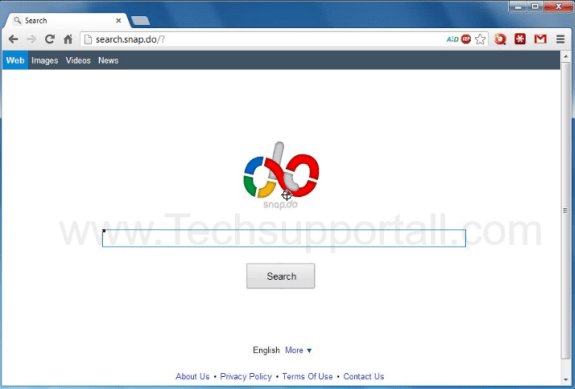


Δεν υπάρχουν σχόλια:
Δημοσίευση σχολίου